Tired of asking your users to create username and password? What if they could just click a button and log in instantly using their Google account?
That’s exactly what the Happy Social Login plugin does. It makes log in easy, fast, and secure by letting users sign in with Google, with no hassle.
Why Use Google Login on WordPress?
Happy Social Login is a free WordPress plugin that makes it easy for people to log in to your website using their Google accounts, so they don’t have to remember passwords. It automatically adds the Google login button to your site and also lets you place it anywhere you like using a simple shortcode or widget. After logging in, redirect users based on their role (like Admin or Subscriber) to specific pages after login. Since the login is handled through Google’s OAuth, it’s secure and hassle-free for users.
Step 1: Install the Happy Social Login Plugin
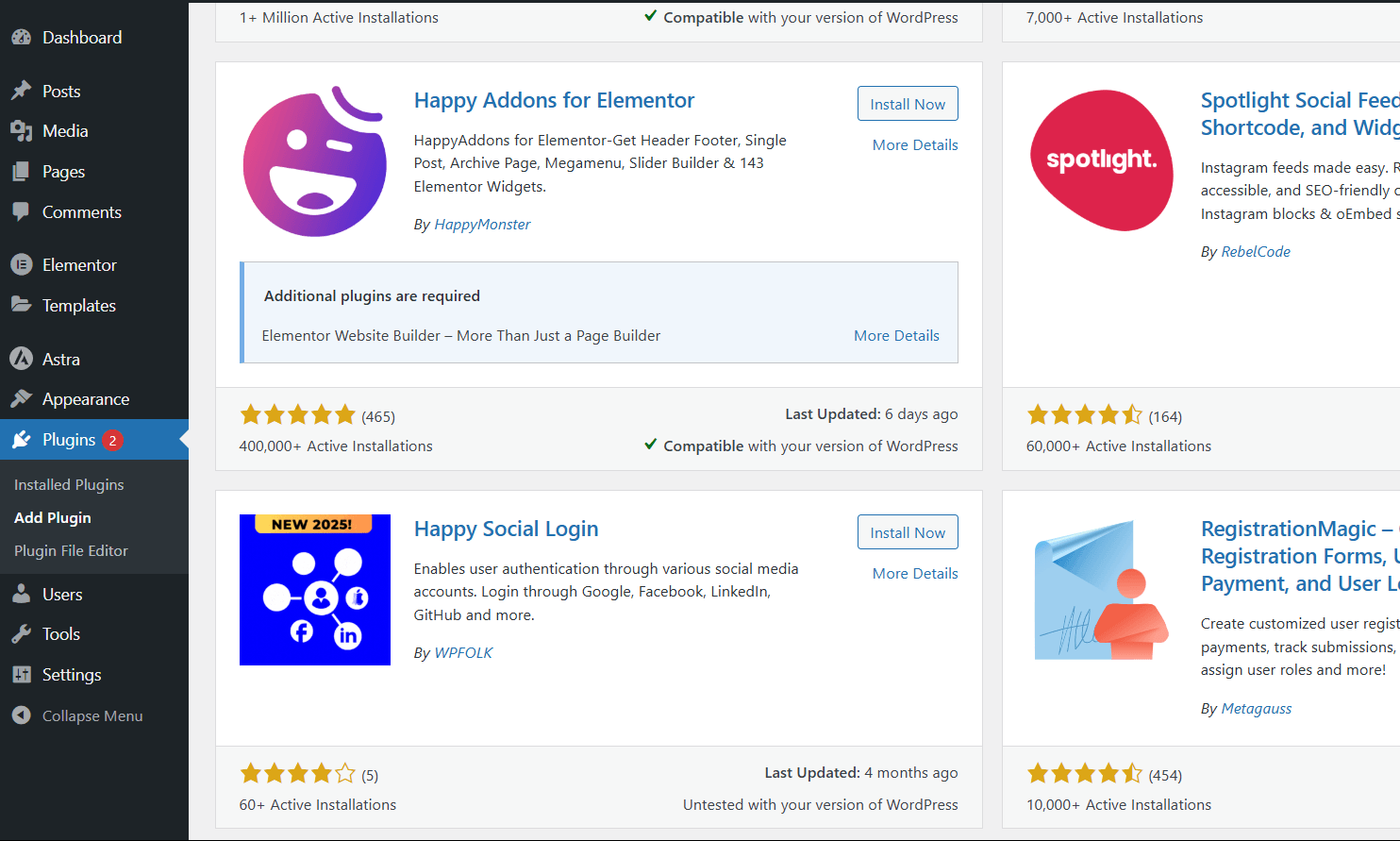
1. In your WordPress dashboard, go to Plugins > Add New.
2. Search for “Happy Social Login” by WPFOLK and click Install Now.
3. Once installed, click Activate.
You’ll now see a new settings page under Settings > Happy Social Login.
The plugin works with the default WordPress login form, but you can also use shortcodes or widgets to add the login button anywhere on your site.
Step 2: Create Google API Credentials
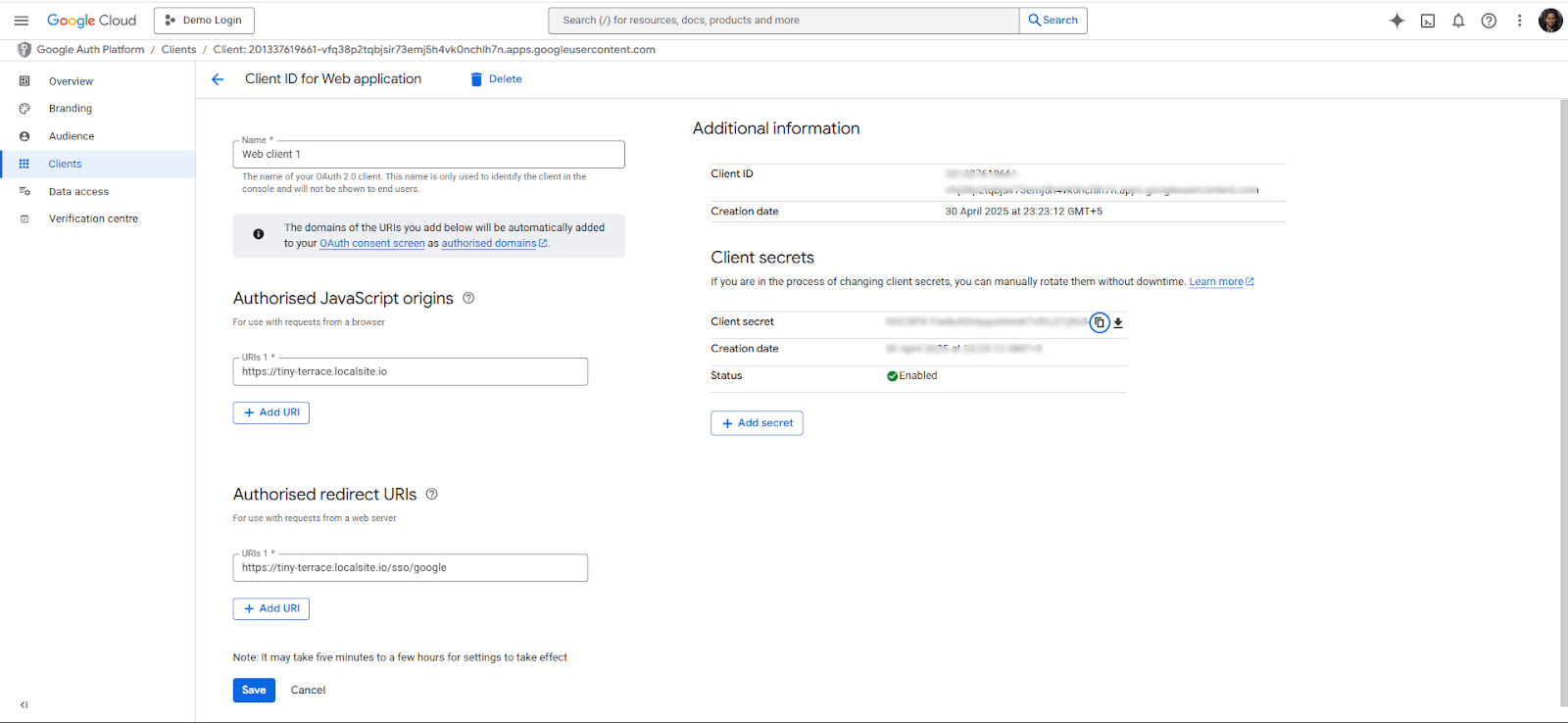
To enable Google login, you’ll need to set up OAuth credentials in Google Cloud Console. These credentials connect the site with Google.
1. Open Google Cloud Console and create a new project.
2. Go to APIs & Services > OAuth consent screen, choose External, and click Create.
3. Fill out details like App name, support email, and add your domain under Authorized domains. Then click Save and Continue.
4. Now go to APIs & Services > Credentials, then click Create Credentials > OAuth Client ID:
5. Choose Web Application as the type.
6. Name it something like WordPress Google Login.
7. Add your website URL under Authorized JavaScript origins (e.g., https://yourdomain.com).
8. Add this URL under Authorized redirect URIs: https://yourdomain.com/sso/google(Make sure to replace yourdomain.com with your actual domain.)
9. Click Create. You’ll get a Client ID and Client Secret. Copy them.
Step 3: Configure Google Login in the Plugin
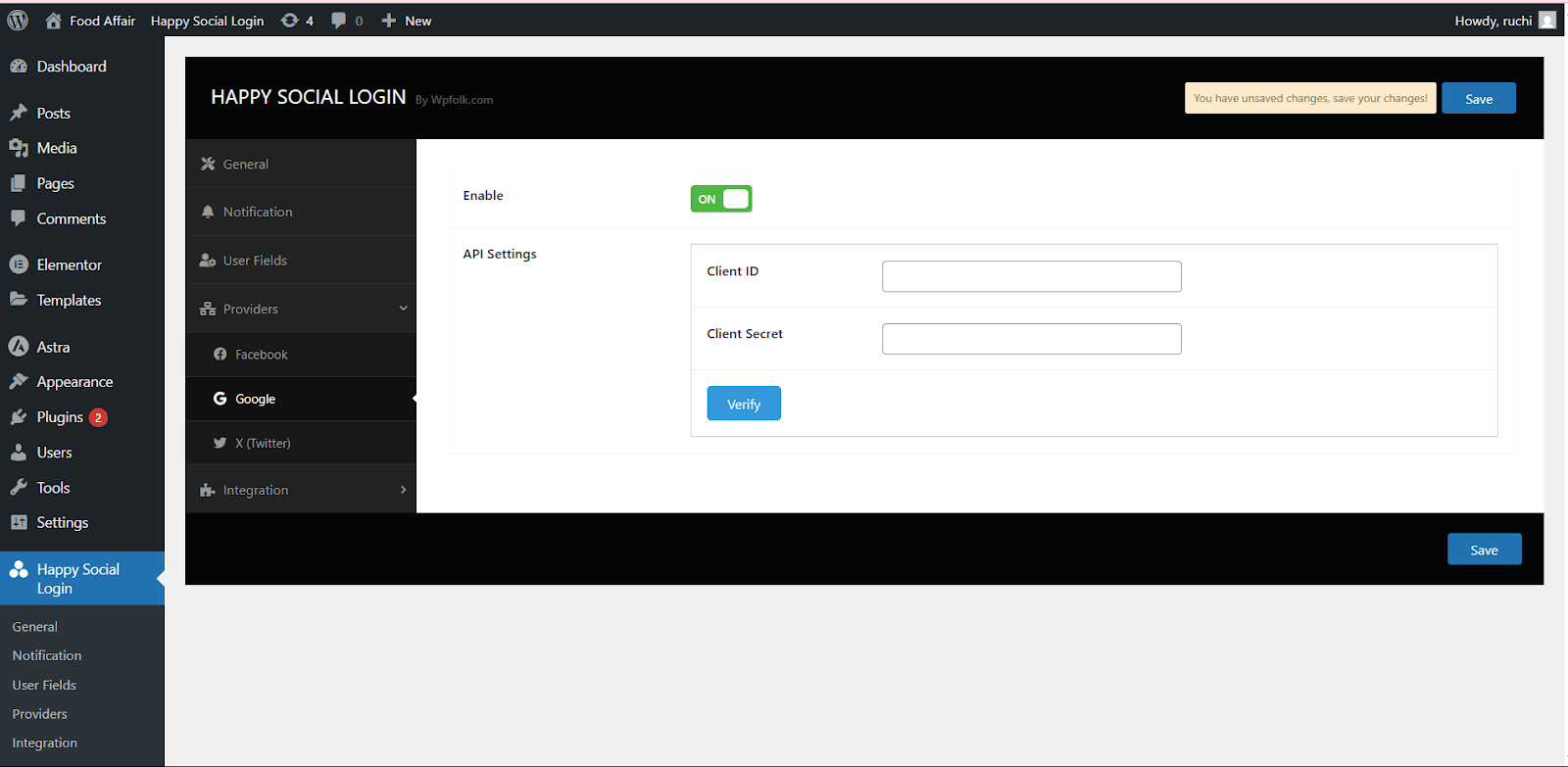
1. In your WordPress dashboard, go to Settings > Happy Social Login.
2. Under the Login Providers tab or Provider Settings, find Google and switch it On.
3. Paste the Client ID and Client Secret into the appropriate fields.
4. Click Save or Verify. If everything is set up properly, you’ll see a success message.
Google login is now active on your site! A “Continue with Google” button will appear on your login form. When someone clicks it, they’ll log in using their Google account and return as a logged-in user.
If the login doesn’t work, check that the Redirect URI matches exactly:
https://yourdomain.com/sso/google. Also make sure your site URL in plugin settings is correct.
Comparison: Top WordPress Social Login Plugins
If you want to let people log in to your WordPress site using their Google account, there are a few plugins that can help—like Happy Social Login, Nextend Social Login, and Super Socializer. They all work, but Happy Social Login is the easiest and most beginner-friendly. It’s super simple to set up, works with Google and 42+ other platforms, and lets you choose where users go after they log in. For example, you can send admins to the dashboard and regular users to the homepage. The others are good too, but either have fewer features or are a bit harder to set up. That’s why Happy Social Login is the best pick for beginners.
Conclusion
Adding Google login to WordPress is a good way to improve user experience, and Happy Social Login makes it very easy. In just a few steps install the plugin, set up a Google app in Cloud Console, enter the Client ID/Secret, and configure redirection you can enable Google login on your WordPress site.
For official details or to download the plugin, visit the Happy Social Login page on WordPress.org or visit the social login page of WPFOLK(https://wordpress.org/plugins/happy-social-login/). For advanced features, check out the Pro version on https://wpfolk.com/plugins/happy-social-login
By following the steps above, even beginners can add social login to WordPress quickly and securely, giving your site a modern, user-friendly login solution.