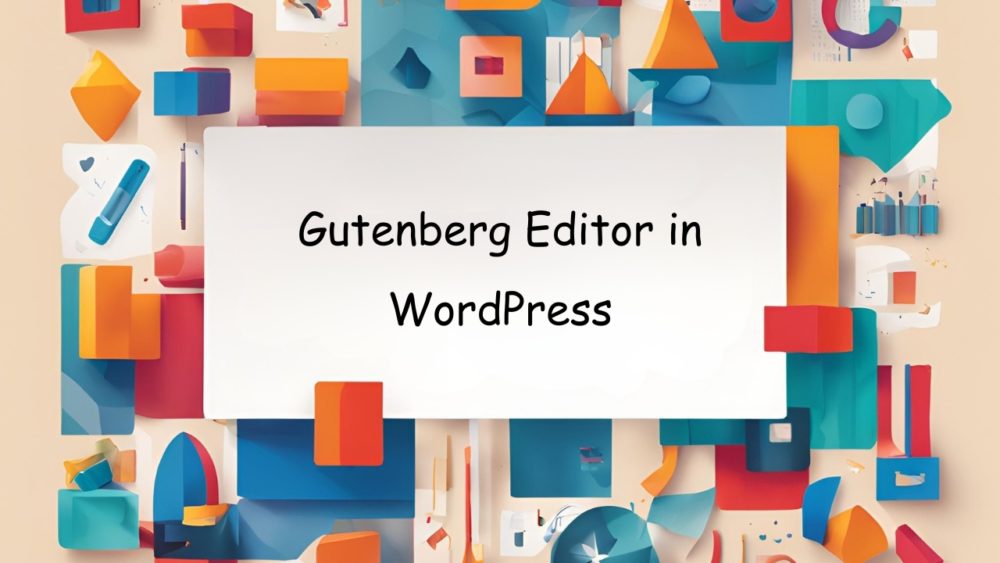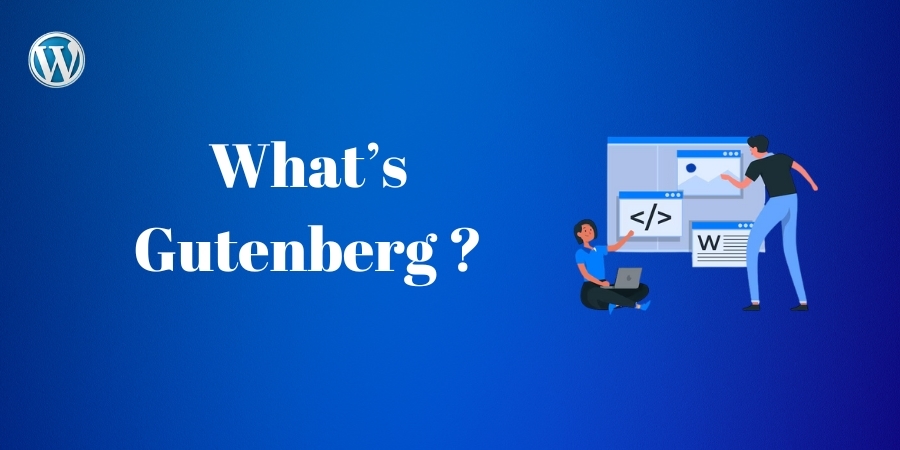
What is Gutenberg?
- Gutenberg is the WordPress default editor, replacing the previous classic editor.
- It enables users to create and design content using individual blocks for text, images, videos, and other site elements on a drag-and-drop interface providing enhanced flexibility and design capabilities.
- These blocks can be rearranged and customized according to your content.
Key Features
- Block: These are the components that allow us to create and manage or arrange content in an easy or flexible way using the Gutenberg Editor.
- Types:
- Text Blocks: Paragraph, Heading, List, Table, Classic, etc.
- Media Blocks: Image, Gallery, Audio, File, Video, etc.
- Design Blocks: Buttons, Columns, Row, Stack, More, etc.
- Widgets Blocks: Archives, Calendar, Categories, Latest posts, etc.
- Theme Blocks: Navigation, Site logo, Site title, Site tagline, Header, etc.
- Embeds Blocks: Twitter, YouTube, Spotify, etc.
- Types:
- Reusable Blocks: It is the block in which we create the block once(by saving) and reuse across different posts and pages.
- Full-width and wide width alignment: It offers greater control over layout.
- Drag-and-drop functionality: In this, WordPress allows users to easily move and arrange blocks by clicking and dragging to their desired position.
Why should we use Gutenberg Editor?
The Gutenberg editor is a block-based content editor that was specifically designed to simplify and improve the content creation process. Since the introduction of WordPress 6.7, the Gutenberg editor gives its users an option to create web pages and posts using “blocks” customized according to the content being used such as text, images, videos, galleries, or widgets. Such an approach enables more flexibility in visual layout control and design with no coding requirements.
Major benefits of the Gutenberg editor include:
- It features user-friendly interfaces including drag and drops and a block system which means it’s perfect for both newcomers and sophisticated individuals.
- Design Consistency: Blocks will provide a uniform and responsive design across all devices and themes.
- Customization options: every block can be customized individually for style, alignment, and even edit.
- Futureproofing: It is built to integrate with modern WordPress features and supports evolving web standards.
How to access the Gutenberg Editor
Once you’ve installed the new version of WordPress (WordPress 6.7), the Gutenberg editor is your default editor. To create or edit a page:
- Log into your WordPress dashboard.
- Then go to Plugins > Add a new plugin (like Spectra, Kadence, wp, etc.)
- Then install and activate the plugin.
- Then go to Pages > Add new pages.
- You’ll be taken to the Gutenberg editor interface.
Editing and Formatting Blocks
After adding a block you can start typing or uploading media directly into it. Each block has its own settings like:
- Toolbar: It is located above the block and showing options like bold, italic, alignment and adding link.
- Block Settings: It is located in the right hand sidebar, where you can adjust the block like text size, color, and margin.
Rearrange Blocks
The blocks can be easily moved up and down within the content.
- We can move the blocks by using the up/down arrows or drag-up-drop the block to the desired place or location.
Block Options
By clicking on the three dots in the block’s toolbar you can get more options like,
- Duplicate: Create a copy of the block or by using the key as Ctrl+Shift+D.
- Remove block: Deletes the block from your page or simply clicking the key as Shift+Alt+Z.
Common Gutenberg Blocks and Their Uses
These are the most commonly used blocks:
- Paragraph Block: Used for adding and formatting regular text content.
- Image Block: Allows you to insert and display images in your pages.
- Heading Block: Used for creating headings or subheadings for your content.
- List Block: For creating bulleted or numbered lists to present information clearly.
- Quote Block: Ideal for displaying quotes or testimonials in a styled format.
- Button Block: Allows you to add clickable buttons for calls to action.
- Embed Block: Enables you to embed videos, audio, or other media from external sources easily.
Publishing and Previewing Content
Once you have created the content, you can:
- Preview: By clicking the Preview button you can see how your post will look on different devices.
- Publish: When you are satisfied with your post then you can hit the Publish button to make your post live.
- You can save the post as a draft for later editing.
Tips for Using Gutenberg Efficiently
- You can use keyboard shortcuts: You can save your time by choosing the blocks quickly by using shortcuts like “/“.
- Optimize for mobile: Use the Preview tool to check how your content looks on your mobile.
Gutenberg Editor vs Classic Editor
- Gutenberg Editor is a block-based editor that allows for flexible content creation with various block types, while Classic Editor is a traditional text editor that offers a simpler, linear format.
- Gutenberg provides more customization options, whereas Classic Editor is easier and provides the basic text editing.
Conclusion
The Gutenberg editor is a transformation to content creation. It has evolved into a living, breathing experience that simplifies design without asking for coding proficiency. Its intuitiveness, flexibility, and expansive features make this tool a goldmine for the blogger, developer, or business. WordPress evolves, and this is where Gutenberg is going to redefine web publishing once again, making innovation the forefront of efficiency. A master user can create truly stunningly and highly functional sites with this method. This is the future of WordPress editing: empowering creativity, enhancing accessibility, and streamlining all aspects of this great digital experience.