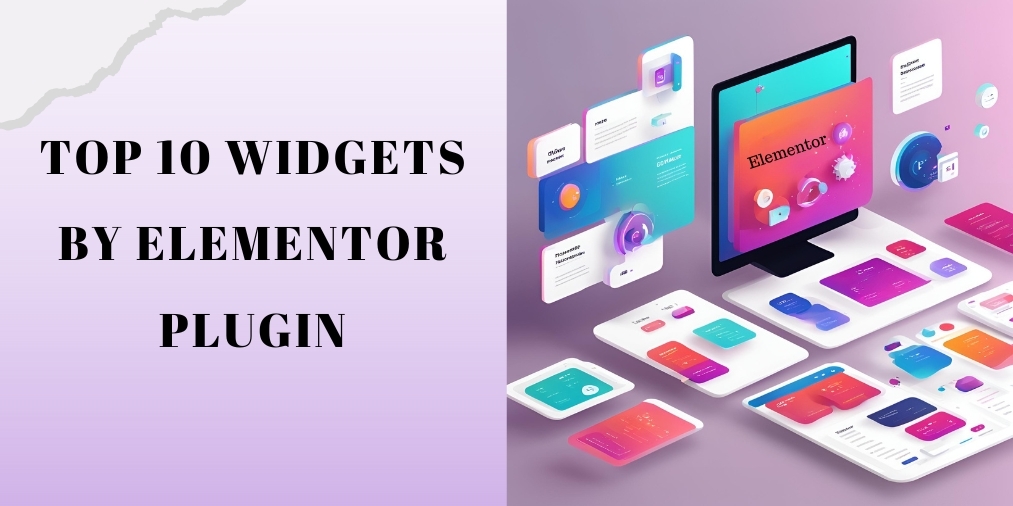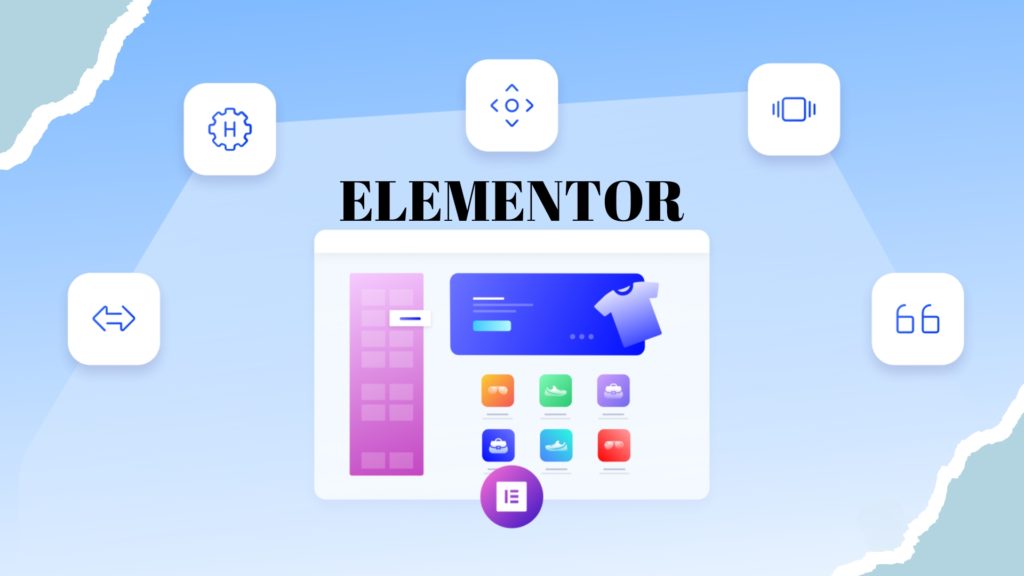
What is Elementor?
Elementor is a popular page builder plugin for WordPress that allows users to create stunning websites without coding knowledge. It is a drag-and-drop editor that simplifies the web design process, and it is the best editor for both beginners and professionals to build their websites efficiently.
Overview of the Elementor
Launched in 2016, Elementor has evolved into one of the most popular tools for WordPress site design. Being multi-purpose, with ease of navigation and high customizability, it is widely used among web developers, designers, and other non-technical users. It offers both free and paid versions, but it is premium-only for more advanced features like theme building, integrations, and other widgets. In fact, Elementor allows users to build, edit, and design the whole site directly on the WordPress front end. Its primary idea is to empower people to create professional, responsive, customizable, and visually appealing websites.
How to use Elementor in WordPress?
To work on the Elementor follow the following steps:
- Install Elementor:
- Login to your WordPress dashboard
- Click on Plugins > Add New Plugin.
- Search for “Elementor” and click on Install Now
- Once installed click on Activate Once installed click on Activate
- Create a New Page:
- Go to Pages > Add New Page.
- You will see a button that reads “Edit with Elementor,” click on this button and it will take you to the ‘Edit with Elementor Page’ where you can edit your website.
- Go to Pages > Add New Page.
- Design:
- Drag the widgets (text, images, buttons, etc.) onto your page using the Elementor interface.
- Customize each widget as needed using the settings on the left panel.
- Drag the widgets (text, images, buttons, etc.) onto your page using the Elementor interface.
- Add Templates (Optional):
- click the folder icon to access ready-made templates.
- Choose a template and click Insert to apply it.
- click the folder icon to access ready-made templates.
- Customize:
- Layout, colors, fonts, and all other design elements to fit your needs.
- Preview and Publish:
- Click Preview to view your page.
- When satisfied, click Publish to make your page live.
- Click Preview to view your page.
What is Elementor Widgets?
Elements or widgets are the building blocks of your website in Elementor. These can be dragged and dropped onto your design canvas to create dynamic, visually appealing pages without coding.
Widgets in Elementor are broadly classified into two types i.e.-
1. Basic Widgets (free version)
2. Pro Widgets (in Elementor Pro we need to pay for the widgets to do this)
Basic Widgets (free version)
These are the basic widgets in the free version of Elementor. They provide core website building functionalities.
Widgets Description of the Widgets
| Heading | In this, we Add and Style the heading as per our own needs. |
| Text Editor | It is a widget for adding or editing and styling text with a formatting option. |
| Image | It is a widget in which we can easily add, customize, and style images on our website. |
| Video | It is a widget in which we can ingest or implant and customize videos from platforms like YouTube, Vimeo, or self-hosted sources directly on our website. |
| Button | It is a widget in which we can create customizable, clickable buttons for links, actions, or navigation on our website. |
| Divider | It is a widget in which we can add customizable horizontal or vertical lines to separate content visually on our website. |
| Spacer | It is a widget which is used to create empty spaces between two elements on our website to improve layout and design or visual appeal. |
| Image Box | It is a widget in which we can combine an image heading, and text into a single customizable box for showcasing content. |
| Icon Box | It is a widget in which we can combine an icon, heading, and text into a customizable box for highlighting features or services. |
| Special Icons | It is a widget in which we add customizable icons from libraries like Font Awesome or upload your own to enhance your design. |
| Image Carousel | It is a widget in which we can create a responsive, customizable slideshow of multiple images for your website. |
| Icon | It is a widget which allows us to add and customize individual icons from libraries or upload your own for visual enhancement. |
| Google Maps | It is a widget which embeds customizable, interactive maps to display locations on our website. |
| Progress Bar | It is a widget which visually represents progress or skills with customizable bars and animations. |
| Counter | It is a widget which displays animated numerical values to highlight statistics or milestones on our website. |
| Alert | It is a widget in which we can create customizable, attention-grabbing messages to display notifications or warnings on our website. |
| HTML | It is a widget that allows us to insert custom HTML code into our page for added functionality or design. |
| Short code | It is a widget in which we can add and display WordPress short codes to integrate dynamic content or features. |
| Menu Anchor | It is a widget that allows us to create anchor links for smooth scrolling navigation to specific sections on our page. |
| Sidebar | It is a widget in which we can display dynamic sidebar content, such as widgets or menus, on our website. |
| Toggle | It is a widget in which we can create collapsible content sections that users can expand or collapse with a single click. |
| Tags | It is a widget that displays clickable tags that link to related content or categories on our website. |
| Accordion | It is a widget that creates a collapsible, expandable list of content sections, allowing users to view one item at a time. |
Pro Widgets (in Elementor Pro we need to pay for the widgets to do this)
Pro widget is a professional-grade or advanced interface element, tool, or component that provides more functionality, customization, and performance for professional users or developers who need something more powerful than standard widgets.
Widgets Description of the Widgets
| Posts | It is a Widget in Elementor Pro that allows us to easily showcase and customize our blog posts on any page of our website. |
| Testimonial Carousel | It is a Widget in Elementor Pro that enables us to present customer testimonials as a rotating, stylish slider format on our website. |
| Portfolio | It is a Widget in Elementor Pro that enables us to show your projects or work in a customizable and attractive grid or layout on our website. |
| Slides | It is a Widget in Elementor Pro that allows us to create and customize image or content sliders for our website easily. |
| Forms | It is a Widget in Elementor Pro that lets us create custom forms for our website, like contact or signup forms, without needing any coding. |
| Login | It is a Widget in Elementor Pro that allows us to add a custom login form to our website for user access. |
| Media Carousel | It is a Widget in Elementor Pro that allows us to add images or videos as a rotating, interactive slider. |
| Pricing Table | It is a Widget in Elementor Pro that makes it easy for us to showcase your pricing plans clearly and attractively. |
| Pricing List | It is a Widget in Elementor Pro that lets you create a list of products or services and their prices in a simple format that can be customized. |
| Flip Box | It is a Widget in Elementor Pro that allows us to create interactive boxes that flip open to reveal more information when hovered over. |
| Call to Action | It is a Widget in Elementor Pro that allows us to create eye-catching buttons or sections that encourage users to take a specific action, like signing up or buying. |
| Testimonial | It is a Widget in Elementor Pro that comes in handy when we want to show customer reviews or feedback on our website within a stylish and custom format. |
| Countdown | It is a Widget in Elementor Pro that enables us to add a countdown timer to our website, showing time remaining until an event or deadline. |
| Share Buttons | It is a Widget in Elementor Pro that lets us add social media sharing buttons to our website, making it easy for visitors to share your content. |
| Blockquote | It is a Widget in Elementor Pro that allows us to display quotes or testimonials in a styled and visually appealing format on our website. |
| Facebook Widgets | It is a Widget in Elementor Pro that lets us embed our Facebook feed or a like button directly on our website. |
| Gallery | It is a Widget in Elementor Pro that allows the display of a number of images in a grid or gallery format on our website. |
| Search Bar | It is a Widget in Elementor Pro that adds a search function to our website, where users can find content easily. |
| PayPal Button | It is a Widget in Elementor Pro that lets us add a PayPal payment button on our website to make transactions easily. |
| Table of Contents | It is a Widget in Elementer Pro that auto-generates a clickable outline of our page’s headings to make navigation much easier. |
| Lottie Animations | It is a Widget in Elementor Pro that is used to include lightweight interactive animations on our site for more interactivity. |
| Hotspots | Hotspots Widget in Elementor Pro will allow us to add interactive points on an image, and they will pop information when the users hover over them or click on it. |
Why should we use Elementor?
Elementor is a powerful WordPress page builder, known for its intuitive drag-and-drop interface that allows users to create custom websites without coding. It offers a lot of widgets, templates, and real-time design previews, making the design process very smooth and efficient. Elementor guarantees responsive designs that look great on all devices and includes performance optimization features such as lazy loading. It also integrates seamlessly with WordPress and popular plugins, making it more functional. With a big community, extended support, and both free and Pro versions, Elementor is the best versatile, affordable solution to creating professional-looking websites.
What are Widgets?
- Widgets are small boxes which contain simple application functions or information which can be placed on the website.
- They are basic tools which assist you in developing and designing your web pages and you do not have to go through the stress of learning codes.
- In the context of page builders like Elementor, widget can refer to a variety of components which can be as simple as text and images and as elaborate as galleries, sliders, and forms.
- The free version of Elementor comes with a number of basic widgets which are sufficient to a user to create good websites without much hassle.

Why should we use Widgets?
Improved User Interaction: Widget usability lets its users interact with an application with ease using simple control interfaces such as buttons and sliders and text boxes, amongst others.
Faster Development: Pre-built widgets accelerate the development process as they provide ready-to-use components with built-in functionality.
Better Accessibility: Widgets are built to be accessible, so various types of users can use the application in different ways.
Consistency Across Platforms: This standard use of widgets will ensure the application looks and works consistently on various devices and platforms.
Customization and Flexibility: Widgets are customizable to fit the desired design and functionality of an app, offering flexibility within the user interface.
Advantages and disadvantages of Using Widgets
| Key Features | Advantages of Widgets | Disadvantages of Widgets |
| User Experience | Provides familiar, interactive components, which enhance UX. | Over-customization may prevent development of unique experiences. |
| Development Speed | Speeds up development by using pre-built components. | Overkill when used for simple applications-thus slows down development. |
| Design Consistency | Helps ensure a consistent look and behavior throughout the app. | Some libraries may make it difficult to create absolutely unique designs. |
| Reusability | Promotes code reuse, reducing redundancy. | Excessive reliance on widgets can create dependencies on external libraries. |
| Platform Compatibility | Works across multiple platforms, making sure cross-platform support. | Widgets may not be optimized for all platforms; therefore, adjustments are needed. |
| Customization | Many widgets are customizable to fit particular needs. | May not offer full customization for highly unique designs. |
| Responsiveness | It fits all screen sizes, particularly within mobile applications. | In application-heavy systems, it might trigger performance issues. |
| Maintainability | Easier to maintain and extend because modularized. | Can be complicated if a library of complex widgets. |
| Performance | Efficient in most use cases. | Can introduce performance overhead, especially in high-performance applications. |
How can you make changes to the website using the widgets?
Widgets are generally flexible tools that can get an idea across your website without your having to know much how-to code. Here’s using one effectively:
1. Determination of Widget Options
- Look around at the widget section in the menu of your website builder and CMS (e.g. WordPress).
- Many examples involve just text editors, image galleries, contact forms, and social networking integrations.
2. Install one on a page
- Select the page you want this widget to appear on.
- Drag and drop the widget into the layout or section where you want it to appear.
3. Customize Widget Content
- Click on the widget to open its settings.
- Edit text, upload images, or configure other options (e.g., button links, colors, or fonts).
- Save your changes and preview the results.
4. Adjust Layout and Design
- Use resizing handles or alignment tools to position widgets correctly.
- Experiment with different designs until the layout looks professional and user-friendly.
5. Publish Updates
- After making your changes, review the page.
- Click “Publish” or “Update” to make the modifications live.
Top 10 Widgets Available With the Free Elementor Plugin
Heading Widget
- The ‘Heading widget’ is one of the most basic yet essential widgets in Elementor.
- It offers the facility to add heading on your web pages where you could control the typography, alignment and styling of it. With a free version, you may be able to create headlines and titles that make the break-up of your content quite appealing and interesting.
- It’s necessary for structuring content and the readability of the website.
- You can even control the font size, color, alignment, and add animations with the Heading widget.
- In summary, heading widgets are vital for organizing content, improving user experience, boosting SEO, and making information accessible and engaging for everyone.
Key Features:
- Customizable Styles: You can easily alter the font, size, color and weight to suit the style of your website or application for heading elements to look aesthetically pleasing.
- Hierarchy of Content: Heading widgets allow the use of multiple levels H1, H2 and H3 which form a clear content hierarchy and help users understand how information is organized.
- Responsive Design: These are adapted for different screen sizes hence ensuring that the headings appear good on mobile devices as well as desktops.
- Improved accessibility support: When these headings are properly structured it improves the accessibility of users with disabilities which in turn helps screen readers to interpret the content correctly.
- SEO Benefits: Proper use of heading widgets may improve search engine optimization, hence making it easier for search engines to index and rank the content.
- Easy Integration: They are easily integrated with many web development frameworks and content management systems, hence making them more versatile to developers.
Text Editor Widget
- Another key element of the Free version of Elementor is the Text Editor Widget which is aimed at including basic text content in your pages like paragraphs, list, or other such content.
- You can easily format the text using the built-in rich text editor, making it a breeze to create content blocks, blog posts, and more.
- It is equipped with a WYSIWYG (What You See Is What You Get) editor which allows the user to effortlessly perform writing and formatting of text inside the widget.
Key Features:
- Media Embedding: Many text editors enable users to embed images, videos and other media directly into the text, which makes the overall content experience better.
- Code Editing: Some advanced text editor widgets have syntax highlighting and code formatting features, which are excellent for developers working with code snippets.
- Collaboration: Some text editors include features of real-time collaboration where several users may be working on the same document simultaneously.
- Spell and Grammar Tools: Some have inbuilt spell check and grammar suggestion tools that help produce very polished and error-free content.
- Customizable Toolbars: Users can often customize the toolbar to include the tools they must frequently use, which will improve their workflow.
- Save and Export Options: Text editor widgets generally allow users to save drafts and export content in various formats, such as HTML or plain text.
Button Widget
- The Button widget is one of the most useful tools in Elementor to create call-to-action (CTA) buttons. Whether it is linking to other pages, forms, or external sites, it makes it easy to customize the button’s appearance, text, and link.
- A button widget is a graphical user interface element that lets users interact with a program or application by clicking on it.
- Visually, the button takes the shape of a rectangle or circle with text or icons on it like “Submit,” “OK,” or “Cancel.” When one clicks or taps on it, an event is raised such as opening a new window or carrying out some command.
- Customization options allow you to change button size, color, text, and hover effects.
Key Features:
- States: Buttons change based on their state, which might look different when they are hovered over (in order to indicate that it can be clicked), pressed to show that the action is in progress, or even disabled to show that they cannot be used.
- Accessibility: Good design for buttons will ensure interaction for all users, including keyboard navigation and those who use screen readers in this way.
- Event Handling: The buttons can be programmed to respond to different events such as single clicks, double clicks, or touch events, and this allows developers to create dynamic interactions.
- Customization: Developers can style and program buttons to match the overall design of the application or website using CSS and JavaScript to create a unique look and feel.
Spacer Widget
- The Spacer widget is a simple but highly effective tool for controlling the spacing between elements on a page.
- This widget helps you create consistent white space, giving your website a cleaner and more professional appearance. By adjusting the spacer’s height, you can easily control the layout without having to add margins manually to other elements.
- This is particularly important in creating organized, readable layouts where content isn’t too cramped or cluttered.
- The spacer widget can be sized according to the design needs, either by defining a specific width or height.
Key Features:
- Layout Control: Spacer widgets can be very important to keep the layout in order with appropriate gaps between other UI elements, thereby making it presentable.
- Elastic Sizing: These widgets can be set as an absolute size or stretched out and collapsed according to content in surrounding areas; they are pretty flexible to work with in design.
- Alignment: Helps in arranging components by controlling spacing close to them.
- Responsive Design-Resizes according to various screen sizes, keeping space uniform. Responsive Design-Resizes according to various screen sizes, keeping space uniform.
- Visual Separation: It gives a visual separation between elements and enhances user experience.
Image Widget
- Visual content is important in web design, and the Image widget in Elementor allows you to display images effortlessly. You can add images to any section or column on your page and change their size and add hover animations effects.
- You can also link the image to an external page or use it as a background.
- Functionally, an image widget usually provides basic properties such as width, height, and alignment.
- An image widget is a function meant to make a page look more attractive and tell the reader something by the images used, which tends to make the content much more interesting and easier to comprehend.
Key Features:
- Image Display: The image widgets are used mainly for displaying images in the user interface, thereby incorporating visual content.
- Flexible Sizing: They can be resized to suit various layouts and adapt to the various screen sizes so images appear good on all devices.
- Aspect Ratio Control: You won’t stretch or squish the image when you size it because it will always hold the original proportions of that picture.
- Source: You can have pictures from anywhere, be it locally stored on your device or online through the URLs.
- Interactivity: The image widgets are made interactive so that through them, users can tap/click on them to fire off events or navigate the other screen.
- Styling Options: They provide different options for customization, such as bordering, shadowing, and other visual effects so that developers can enhance the aesthetic quality of images.
Google Maps Widgets
- A widget that could be added to virtually any website requiring a physical address such as businesses, events, and even contact pages is the Google Maps widget.
- This widget lets you include Google Maps directly on your page, and you can easily modify the location, zoom level, and even change the position and height of the map.
- It is commonly used by businesses, travel bloggers, and service companies in order to show their locations, give direction to the customers and activate the customers with the interactive content.
- This widget will improve user experience through giving a visual representation of geographic data, thereby making it easier for users to find locations, get directions, and explore areas of interest.
Key Features:
- Interactive Map: zooming in and out and panning around; clicking different points of interest.
- Customizable: You can even change the appearance and function; add markers for your places of interest or route options.
- Responsive Design: It is optimized for all screen sizes; desktops and mobile users are treated to an equally satisfying user experience.
- Location Information: It provides address information and reviews, including pictures of locations for any point-of-interest that has a click-over on it.
- Custom Markers and Overlays: Add custom markers and overlays to draw attention to specific locations or areas on the map.
- Directions and route planning: Get directions and estimated time of travel between locations using alternative routes.
Divider Widget
- The Divider widget allows you to add a horizontal line to separate sections of your content.
- You can customize the divider’s style, thickness, color, and even width to fit your design.
- It’s a simple way to organize information and improve the overall look of your page.
- The divider widget is a simple yet essential component in UI design that improves both the organization and aesthetics of content presentation, making it a very valuable tool for developers and designers.
- This widget is a visual guide through your app or website; elegantly slicing through content in order to create a sense of order and flow.
Key Features:
- Visual Separation: Divides content totally for improving readability and the looks, thereby making everything neatly in a well-designed area.
- Style Choices: It comes to one’s choice according to the desired color, thickness, or the required length to perfectly harmonize with the aesthetic of one’s design.
- Orientation Options: it is horizontal as well as vertical to satisfy the required type for layout.
- Accessibility: The feature can be accommodated so that it serves a good user experience with accessible people with disabilities for everybody.
- Responsive Design: It adjusts the screen size and orientation and therefore maintains visual clarity on different devices.
- Integrated Themes: It helps when a theme and style for view is included from an application or website that is made for the improvement of view.
Testimonials Widget
- A testimonial widget is a user interface component that showcases reviews, endorsements, or feedback from customers or users about a product, service, or experience.
- The testimonials widget typically displays quotes or comments from satisfied customers.
- With this widget, you can add customer photos, names, and the text of their testimonials also helping to highlight the positive experiences of your clients.
- This can build trust and credibility for your business or service.
- It can work with tracking tools to see how users interact with it. This helps businesses find out which testimonials people like the most and which one’s help encourage them to make a purchase.
Key Features:
- Customizable Design: Users can change colors, fonts, and layouts of their preference.
- User Photos: Adding authenticity to the testimonials by display of customer photos.
- Rotating Slider: Many widgets will allow the automatically rotating testimonials for dynamic look.
- Rating System: Many widgets come with Star Ratings that will give a simple representation of the customer’s satisfaction.
- Video Testimonials: Support for video clips for showing testimonial feedback in a much more engaging way.
- Easy Updates: No technical skills required for inserting or deleting testimonials through simple interface.
Image Gallery Widget
- The widget Images gallery is a tool that supports putting into view a collection of pictures that comes in an attractive layout form with your website.
- This widget is ideal for portfolios, photo collections, or product showcases.
- It also comes with lightbox functionality, so that visitors can click on images for a larger view. The gallery is fully responsive, and you can set the number of columns, add hover effects, and link images to specific pages or external websites.
- It allows users to zoom into pictures. This helps view images better without having to step out of the gallery.
Key Features:
- Responsive Layout: Resizes to fit various screen resolutions for best viewing.
- Lightbox Effect: Opens images in a large window without leaving the page.
- Image Captions: Offers descriptions or titles of each image.
- Social sharing. It allows the images shared straight to any social medium application.
- Customizable settings: It gives an option to change the layout, spacing, and style according to your requirement.
Counter Widget
- The Counter widget in Elementor is a dynamic and engaging tool to present numbers in a visually appealing manner.
- It is particularly handy in pointing out statistics, achievements, or milestones on your website.
- It gives you the ability to define a start and end number, and it animates the number to gradually count up to the final number.
- A great way to point out the high-numbered statistics, such as how many people visited your site, the number of followers you have, or how many you have sold. It serves well in showing off all those successes in a clear, eye-catching manner.
Key Features:
- Dynamic Count Animation: Illustrates numbers with animation whenever they increase.
- Customizable Design: Allow different color codes, fonts, and sizing to fit the needs of your website.
- Numerous Count Types: Different count types, including but not limited to numbers, percent, or milestones
- Reset Option: Counters can reset if achieved a target value and get repeated.
- Possible Integration: It can also integrate with others or with API to represent real-time data changes.
- Progress Tracking: The graphical progression toward a goal enhances user participation.
- User Interaction: The user can click or tap to increment the count manually.
Conclusion
In a nutshell, the Free Elementor plugin has the best and diverse widgets to help make your website very functional and aesthetic.
The above widgets-from basic content elements such as text and images to more complex interactive features like Google Maps and testimonials-are the most essential tools for a person looking to build a professional, functional, and beautiful WordPress site. Be it a personal blog, business site, or a portfolio, Elementor’s free widgets provide all the basic tools needed for a professional web presence. With the easy interface of Elementor, a beginner can easily develop a good quality website in no time.